How to Change the Accessibility and Visibility of Workspaces
If a workspace is currently private or public, the visibility settings can be adjusted if needed.
Note: The private workspace feature will not be automatically available to all subscribers and may be part of a separate ITONICS subscription plan.
To adjust the visibility settings of existing workspaces, follow these steps:
- Navigate to the General Settings section in the workspace settings menu (1).
- Select whether your workspace should be private or public (2).
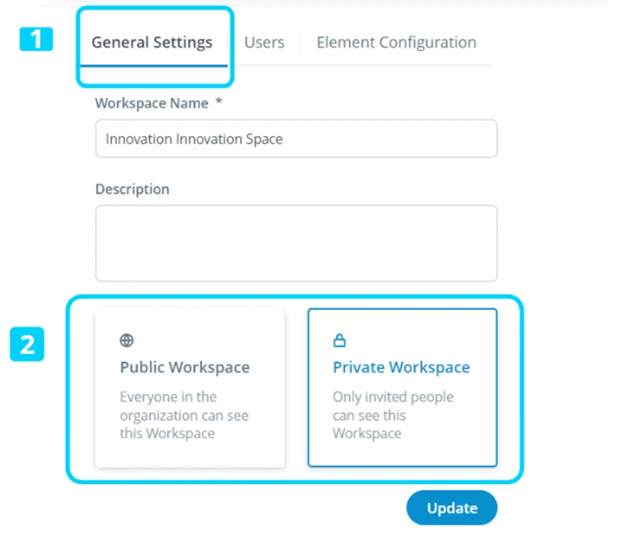
Note: To change the visibility settings of a workspace you must be an Application Admin. Changing a private workspace to public exposes all content within the workspace to all users who are part of the organization.