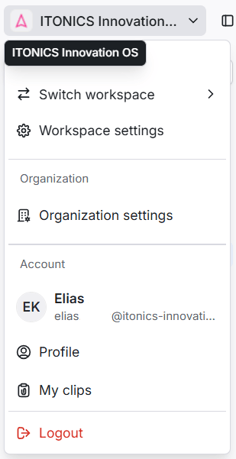1️⃣ Embed a Radar on a Webpage
The Embed allows for inserting a single radar or multiple radars from your ITONICS Innovation OS into any website.
Note: The ITONICS Embed is available as an Add-on only. Contact us at account_manager@itonics-innovation.com to try the feature for free.
This allows you to communicate the results of your foresight activities or innovation initiatives via a public website or on your Intranet. This way, you can keep your workforce up-to-date, inspire an external audience, or find partners to work on your future.
How to set up the radar embed?
A. To embed one or multiple radar(s) in another website, you must first activate the embed feature for the workspace(s) from which you will take the content.
This means that you need to create an "Embed Token". This embed token is created on the settings page of your organization. Navigate to the top left and click on the workspace name. Here, you will find the option to enter the "Organization Settings" if your permissions allow for it, if you need this permission contact your workspace administrator.
B. In the next menu, you will find the "Embeds & External Access" tab [1] and a "Create" button [2]. Click on the Create button to add an Embed Token. In the menu, select the workspace(s) from which you allow the workspace owners to embed (the one containing the radar), a descriptive name and type "Embed".
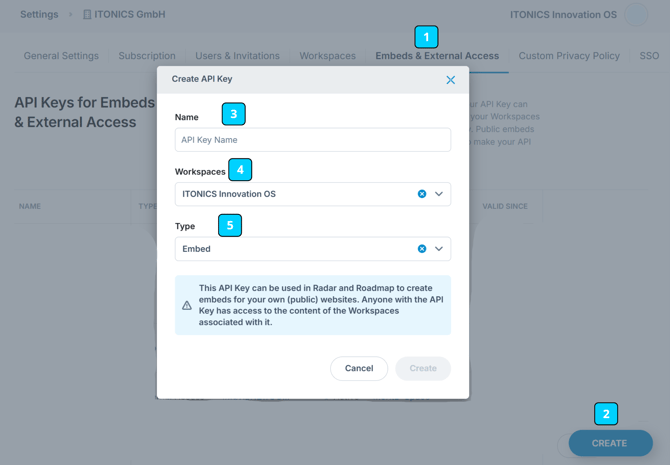
After the creation, a new table will be displayed listing the Embed Token, its name, its validity, to which workspace(s) it belongs, and its status.

Please note that you only need one token, independent of how many embeds you create. This is also true if you create embeds for different workspaces.
C. Navigate now to your workspace and the radar that you want to use as an embed. Go to the radar settings on the right side [3] and find the embed view entry [4].
The radar will be embedded with all the settings as they are when creating the embed iframe code or URL shown below.
E.g.: If your radar embed is lacking relations, make sure they are enabled when creating the embed. The option to turn them off is then supplied by default.
Once clicked, a pop-up will appear, from which you can choose the settings, including:
- Toggle "Allow Configuration" if the viewers on the external page should be allowed to create their own custom views (e.g., change the segmentation, meaning of the color, distance, or halo),
- Toggle "Allow Exporting" if the viewers on the external page should be allowed to download a picture of the radar, and
- Change the Embed Title.
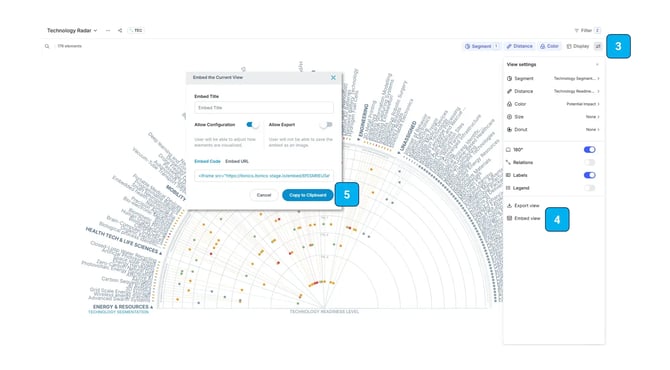 After you have finished the settings, copy either the unique iframe code or the embed-URL to your clipboard [5].
After you have finished the settings, copy either the unique iframe code or the embed-URL to your clipboard [5].
Embed Language
Embed links now support a lang query parameter (e.g. ?lang=de), allowing the embedded component to appear in the specified language. Supported are English (en), German (de), or French (fr) regardless of the user's browser settings.
Now, you can insert the iframe code into another website, such as Confluence or your corporate homepage.
Please note that if you click "Embed URL" and copy it into a browser window, you can always check out how the embed will look like.
Known Browser Limitations
With Safari, you are only able to open the embedded Radar on an extra tab if the Intelligent Tracking Prevention is enabled in your macOS or IOS.
Do you have some examples?
- Click and visit the Elia Group Tech Radar
-
Click and visit the 'Trend Radar Energy of Bayern Innovativ'
- Click and visit the LTI Mindtree AI Radar
- Click and visit the PCSI Cyber Security Radar
- Click and visit the Bayern Innovativ Trend Radar for Wiring Harness
- Click and visit the ITONICS Toolbox for Innovation Management
Please note the following regarding data visibility and access:
- All content within a workspace that has a valid Embed Token can be accessed through the API by any person who has access to the Embed Token. The token is in the embed URL, which can be easily extracted from the web page to which the embed is added.
- Currently, content in properties that have been hidden in the Element Configuration for the Workspace can still be requested through the API using the Embed Token. This will be addressed soon.