How does the Excel Import Work?
The Excel import allows you to upload your innovation portfolio effortlessly. Easily bring your existing content, ratings, and comments into your workspace.
The Excel import feature allows you to seamlessly import various types of data. The feature comes with the following key capabilities:
- Import elements: With this new feature, you will no longer be required to manually upload data. Now you can upload elements in bulk, saving you time and effort. The feature supports importing elements specific to each element type and workspace, ensuring precise data organization.
- Ratings and comments: Keep track of valuable insights and feedback from your team, or clients. The ITONICS Excel import feature allows you to import ratings and comments associated with each element, facilitating comprehensive data management.
- Element updates: Not only can you add new elements, but you can also update existing ones with the Excel import feature. This ensures your workspace remains up to date and reflective of the latest changes.
Please note that the Excel import will not work when:
- A date in the future is indicated in the date fields: Created At or Updated At
- Case-sensitivity is not respected when adding a value to a cell, representing a list field, e.g., when you have the dropdown value “Data-driven”, but write “Data-Driven” in the cell of the Excel
- Relations cannot be established before the referenced element exits. Elements must be created first, and the relations can be set during a second import.
How to use Excel import
To intake content in bulk, you can make use of the spreadsheet import feature.
- Navigate to the left side navigation menu.
- Click on "Create" [1]
- In the submenu that appears, click on "Import from Excel" [2]
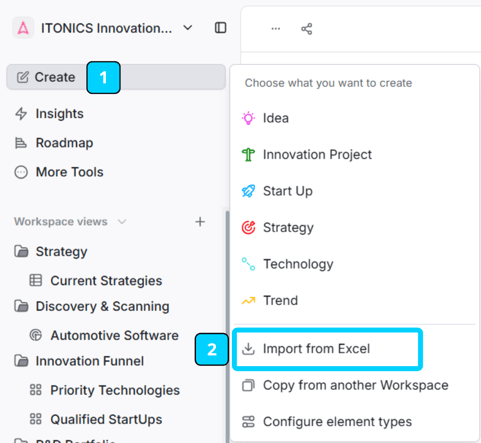
The import consists of three simple steps:
- Choose the element type you want to import and download your template. [3]
- Fill the template with your data. Please make sure to provide the data in the correct format. Take a look at the tables below for further information. [4]
- Upload your file using drag and drop or select from your file manager and click on Check file. [5]
Once the file is validated, you can upload your elements.

The Import Tab Structure
The generated import template consists of the following three tabs and respective columns:
General tab
| Columns | Explanation | Example |
|
ID/URI |
The ID/URI column expects the ID of a certain element. The column only needs to be filled if you want to update an element. |
mfhDjcJtgOiRlo1 Hint: The ID is always the last part of the URL if you go to the detail page of an element. |
|
Link |
The Link column expects a correct URL as a value. This column is only relevant once the ITONICS export feature is ready, and therefore can be left empty. |
https://itonics-innovation-os.itonics.io/explorer/2UzghXJzKmZgOmFa/detail/mfhDjcJtgOiRlo1 |
|
Created By |
The Created By column requires an e-mail address to set the creator information for the respective element. If the e-mail address does not exist or the cell is not filled, the currently logged in user will be saved as the creator. |
firstname.lastname@organization.de |
|
Created At |
The Created At column requires a valid date format (yyyy-mm-dd) and sets the creation date accordingly. If the column is empty, the current date will be used. |
2023-05-24 |
|
Updated By |
The Updated By column requires an e-mail address to set the last editor information for the respective element. If the e-mail address does not exist or the cell is not filled, the user which is logged in will be saved as the last editor. |
firstname.lastname@organization.de |
|
Updated At |
The Updated At column requires a valid date format (yyyy-mm-dd) and sets the last edit date accordingly. If the column is empty, the current date will be used. |
2023-05-24 |
|
Publication Status (mandatory) |
The Publication Status column expects one of the following statuses:
|
Published |
|
Title (mandatory) |
The Title column expects textual input without any formatting or HTML tags included. |
Machine Learning |
|
Summary (mandatory) |
The Summary column expects textual input without any formatting or HTML tags included. |
Machine Learning uses data to predict outcomes. |
|
Tags
|
The Tags column expects tags separated with a semicolon. Do not add whitespace after the semicolon. |
sustainability;artificial intelligence;biotech |
|
Custom Property Types |
Explanation |
Example |
|
Dropdown |
Dropdown property types require the exact value of the respective labels. Please note that this string is case-sensitive and will only map correctly if there is a 100% match with the configured property options. |
Evolving |
|
Hierarchical Dropdown |
Hierarchical dropdown property types require the exact value of the respective label and also the respective parent label. Please note that this string is case-sensitive and will only map correctly if there is a 100% match with the configured property options. |
Environment
Hint: Please separate Parent-Child values with a colon. Environment:Climate Change |
|
Steps |
Step property types require the exact value of the respective label. Please note that this string is case-sensitive and will only map correctly if there is a 100% match with the configured property options. |
TRL 5 |
|
Date |
Date property types require a valid date format (yyyy-mm-dd). |
2022-03-29 |
|
Number |
Number property types require an integer. |
80000 |
|
Hyperlinks |
Hyperlink property types require a valid URL. https://www.]domain.top-level-domain/path |
|
|
Rich Text |
Rich Text property types require textual input without any formatting or HTML tags included. |
Machine Learning uses data to predict outcomes. |
|
User |
User property types require the actual e-mail addresses of users to-be-linked to user accounts. Further, a valid user has to exist in the system. |
firstname.lastname@organization.de |
|
Relations |
Relations require a Relation Type and an Element Title. |
Drives:: Digital Learning in Medicine;; Hindered by:: 4D Printing in Biomedicine,, Machine Learning Hint: If you do not enter a Relation Type it will default to Relates to. Attention: (1) To import relations make sure that the elements already exist in the system:
(2) Avoid using |
|
Attachments/Images |
Coming soon |
Coming soon |
Rating Tab
|
Columns |
Explanation |
Example |
|
Rated By |
The Rated By column requires an e-mail address to set the rater information for the respective element. If the e-mail address does not exist or the cell is not filled, the currently logged in user will be saved as the rater. |
firstname.lastname@organization.de |
|
ID/URI |
The ID/URI column expects the ID of a certain element. Enter the ID of existing elements to import ratings. |
mfhDjcJtgOiRlo1 Hint: The ID is always the last part of the URL if you go to the detail page of an element. |
|
Rated At |
The Rated At column requires a valid date format (yyyy-mm-dd) and sets the creation date accordingly. If the column is empty, the current date will be used. |
2022-05-25 |
|
Updated At |
The Updated At column requires a valid date format (yyyy-mm-dd) and sets the last edit date accordingly. If the column is empty, the current date will be used. |
2022-05-25 |
|
Title (mandatory) |
The Title column expects textual input without any formatting or HTML tags included. |
Machine Learning |
|
Custom Property Type |
Explanation |
Example |
|
Rating |
Dropdown property types require the exact value of the respective property options. Please note that this string is case-sensitive and will only map correctly if there is a 100% match with the configured property options. |
High |
|
Numerical Rating |
Numerical Rating property types require an integer in the defined range. |
10 |
Comment Tab
|
Columns |
Explanation |
Example |
|
Commented By |
The Commented By column requires an e-mail address to set the rater information for the respective element. If the e-mail address does not exist or the cell is not filled, the currently logged in user in will be saved as the rater. |
firstname.lastname@organization.de |
|
ID/URI |
The ID/URI column expects the ID of a certain element. Enter the ID of existing elements to import ratings. |
mfhDjcJtgOiRlo1 Hint: The ID is always the last part of the URL if you go to the detail page of an element. |
|
Updated By |
The Commented By column requires an e-mail address to set the rater information for the respective element. If the e-mail address does not exist or the cell is not filled, the currently logged in user will be saved as the rater. |
firstname.lastname@organization.de |
|
Updated At |
The Updated At column requires a valid date format (yyyy-mm-dd) and sets the last edit date accordingly. If the column is empty, the current date will be used. |
2022-05-25 |
|
Title (mandatory) |
The Title column expects textual input without any formatting or HTML tags included. |
Machine Learning |
|
Commented At |
The Updated At column requires a valid date format (yyyy-mm-dd) and sets the last edit date accordingly. If the column is empty, the current date will be used. |
2022-05-25 |
|
Body |
The Title column expects textual input without any formatting or HTML tags included. |
Machine learning uses data to predict outcomes. |
To learn more about the different content intake options, read this article.