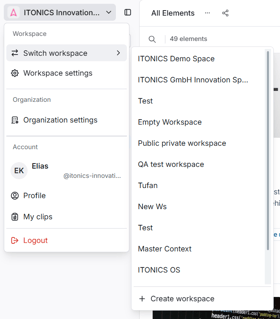3️⃣ Navigate between different Workspaces and the ITONICS Showroom
Your Innovation OS is designed to engage multiple teams and stakeholders with different interests on a single source of truth. Thus, workspaces allow you to provide each of these groups, with different (content) interests, their own home.
2. Switch between different workspaces
ITONICS Showroom
The ITONICS Showroom is a specific, non-editable workspace provided by ITONICS. The ITONICS Showroom comes with curated content from the ITONICS analytics team. It consists of curated trends, technologies, and inspirations.
To start filling your custom workspaces, you can simply copy and paste interesting content from the ITONICS Showroom into any custom workspace.
It differs from other Workspaces as all users have access to it automatically and can discover and view content only. You cannot create or edit any content in the Showroom, but you can copy the content into your own workspaces to work with it.
To navigate to the ITONICS Showroom, go to the top left corner of your application, click on the name of the workspace you are currently in, and switch to ITONICS Showroom. Our analytics team members have also created specific filters and views that should help you navigate the Showroom quickly and help you understand how the ITONICS Innovation OS works.

When you discover something of interest, just hover over the content card and find a checkbox to the top left of the card [1]. Select it, and a second menu opens from which you can copy this element with the evaluations of the ITONICS analyst team into your workspace [2 and 3].
Please note that for copying content, the same element type - ITONICS Blueprint: trend, technology, or inspiration - needs to be enabled in the respective workspace as well.
Read more on how you can add content here.
The Showroom also provides some example roadmaps to illustrate how to use the Roadmap tool.
Switch between different workspaces
To switch between workspaces, you have to be assigned to more than one. To check whether or not this is the case, simply press the name of the workspace you are currently in, in the top left corner and press "Switch workspace".
A drop down menu should appear with all the workspaces that are available to you, click on the one you want to access.
Please note that you can have different roles and permissions in different workspaces.
You can learn more about the creation and administration of workspaces in this article.